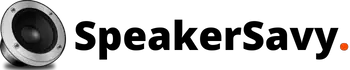Struggling to pair JBL flip 4 with Android? I know the frustration as I struggled with it as well in the past.
The whole process is pretty simple, it’s just you are technologically challenged or have been misguided.
Take a deep breath as your struggle is going to end. This is how I managed to establish a connection between JBL flip 4 and Android and this is how you should do it as well.
How to Pair JBL Flip 4 with Android?
To simplify the whole pairing process for you, here is the step-by-step guide. Read all the steps carefully and follow the instructions as it is. You will be done in a minute or so;
1. Bring devices to the place of operation

Now that you have found a guide, do not waste any more minutes. Bring the Flip 4 and the Android device to the place of operation to move forward with the plan.
2. Turn on the Flip 4 and the Android device

Keep in mind that Flip 4 and the Android device can only be paired when they are in the operational state.
Press the power button on Flip 4 and the Android device to turn them on. Both devices would take a few seconds to turn on so be patient.
3. Turn on the Bluetooth
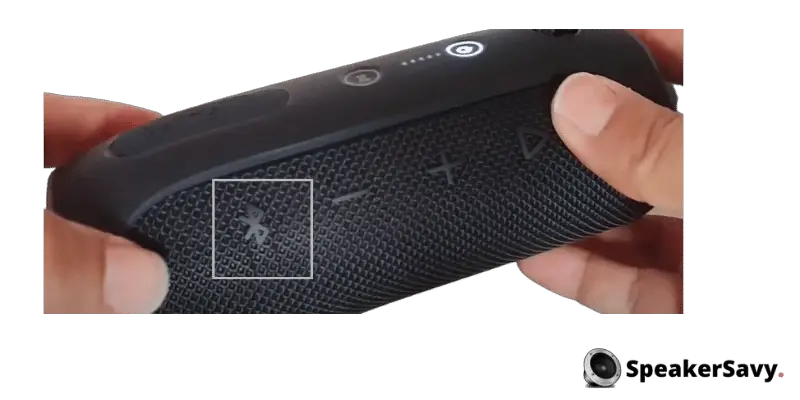
The Flip 4 and the Android device can only be connected via Bluetooth. Therefore, at this point, you have to turn on Bluetooth on both devices.
The Flip 4 would have a Bluetooth button, press the Button to bring it into the pairing mode.
Now go to the Android device’s settings, scroll down to connections, and turn on the Bluetooth to bring it to pairing mode as well.
4. Search devices on your Android devices
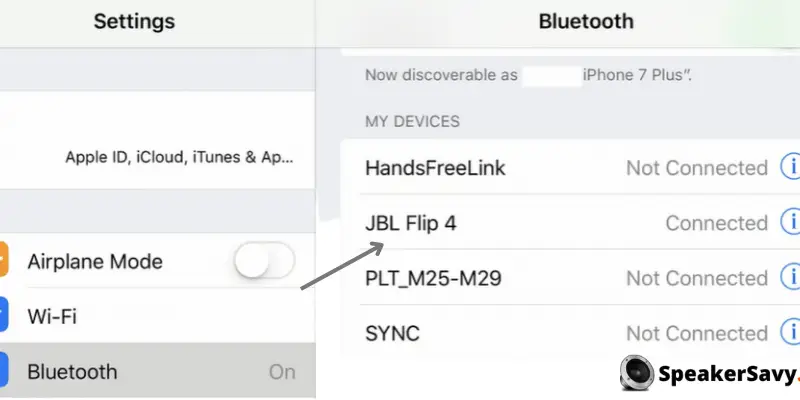
Now that both of the devices are in pairing mode, search available devices on your Android device.
5. Find and select Flip 4
If there are multiple Bluetooth devices in the room, be prepared to get a bunch of options. Find the JBL Flip 4 in the available options and select.
6. Enter the passcode
To pair the Flip 4 to some Android devices, you will be required to enter a passcode. Do not get confused if you get asked about the it, enter 0000 to upgrade your level. Learn how to reset JBL speakers.
7. Wait for a few seconds
Soon after selecting the JBL Flip 4, the device would begin pairing. The process can take a few seconds to a minute, be patient. You will be done when you find the “connected” status on your Android device. Congratulations! The JBL Flip 4 and the Android device are connected so your job is done!