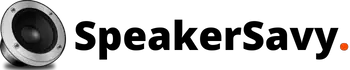Whenever we have to play music, an audio file, or a game on a monitor, we prefer having quality sound. Don’t we? Almost all monitors come with built-in speakers however, unfortunately, the built-in speakers do not produce a very “impressive” sound.
Therefore if we want to play music or an audio file with a quality sound, it is suggested to connect external speakers. Connecting speakers to the projector and similar other devices is a straightforward job. However, plugging it into the monitor is a bit tricky. Fortunately, there are several ways to connect speakers to the monitor; here are a few of them.
Details of Connecting Speakers to the Monitor

As mentioned above, there are several ways to connect speakers to the monitor. You can not directly connect the speakers to the monitor, there needs to be a connector or something to get done with the job. The speakers can be connected to the monitor via
- Optical cable
- RCA cable
- HDMI cable
Step One
First of all, confirm whether your monitor allows you to connect speakers or not. If it allows you, you can move ahead. If it does not, you may look for any other option. Assuming your monitor allows you to connect speakers, you would be needing a connecting cable. It can be optical, RCA, or HDMI. Therefore, order any cable of your choice. If we are to suggest, prefer HDMI cable. HDMI cables transmit sound without losing quality. The optical cable is just as rewarding as HDMI. However, it would be a bit harder to find. HDMI can easily be found and it is cheap as well. So, there may not be any better option.
Step Two
Now that you are all set to connect speakers to the monitor, trace the card jack on your device. The card jacks would be round and appear somewhat similar to the headphone jack. Therefore, go ahead inspect and find the card jack to move ahead
Step Three
Check the speakers’ model and confirm whether the speakers require you to plug one speaker into another or not. Since all models do not allow you to plug into each other, it’s better to confirm first.
Step Four
At this point, you are just a few steps behind. Whether it’s optical or HDMI cable, the procedure would be the same. Unpack the cable and connect the cable to the speaker’s green labeled card-jack or the line-out jack.
Step Five
Now take the speaker’s power cord and connect it to the electrical socket. Once the power cord is plugged into the electrical socket firmly, turn the speaker on. If the speaker makes a sound, you have performed the procedure correctly. However, if it does not make any sound, you have to figure out where you went wrong and fix the issue.
Step Six
It’s time to put the speakers to test, go to the application where the music or the audio file you wish to play is placed.
Step Seven
Find your favorite song and hit the play button. Pay attention to the volume and figure out if the volume needs to be adjusted? Turn it up or down by moving the mixer slider. If your speaker does not contain a mixer slider, you can use the volume control option to adjust it to perfection.
Step Eight
Your job is done. Sit back and enjoy.
Bonus tips
What Do You Need to Know Before Connecting Speakers to the Monitor?
There are a few things that everyone who is planning to connect the speaker to the monitor needs to know.
- The most important of all is that whenever you have to connect a speaker to the monitor or any other device, the speakers should not be kept closer to the monitor and you. If they are kept closer to the monitor, the quality of the sound would fall and they are closer to you, your ears would get affected.
- The other not any less important thing you need to know is that before setting up on the mission, you need to confirm whether your monitor has audio output or not. If the monitor does not have audio output, the speakers can not be connected to the monitor in any way.
- If you are planning to use USB speakers, there is no need to invest in any optical/RCA/HDMI cable. The that monitors usually have USB ports can be connected directly.
- It is believed that it’s not worth connecting speakers to the monitor. However, if you are willing to try, there is no harm.
Summary
Speakers are often required to be connected to the monitor because the inbuilt speakers do not produce quality sound. Therefore, whenever you have to play music or audio file, speakers need to be connected. To connect speakers to the monitor, you have to confirm whether your monitor allows you to connect speakers or not. If it does, you have to invest in a quality RCA/HDMI/optical cable. To connect the two, place the speakers and the monitor at a distance and connect the cable to the speaker’s green-labeled card-jack or the line-out jack. Now take the speaker’s power cord and plug it into the electrical socket. Turn on the speaker and the monitor, the speaker would make a sound, go to the application where your favorite song or audio file is placed, hit the play button, adjust the volume according to your requirements, and there your job is done.