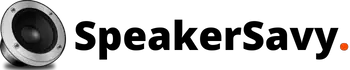Using Bluetooth Sound System for Mac is quite common nowadays thanks to the quick and hassle-free connection. As long as you have the two main components, Mac and a Bluetooth speaker within range, you can pair them up effortlessly.
If you are not familiar with the process, just follow the guidelines to connect the Mac to a speaker.
How to Connect Macbook to Bluetooth Speaker?
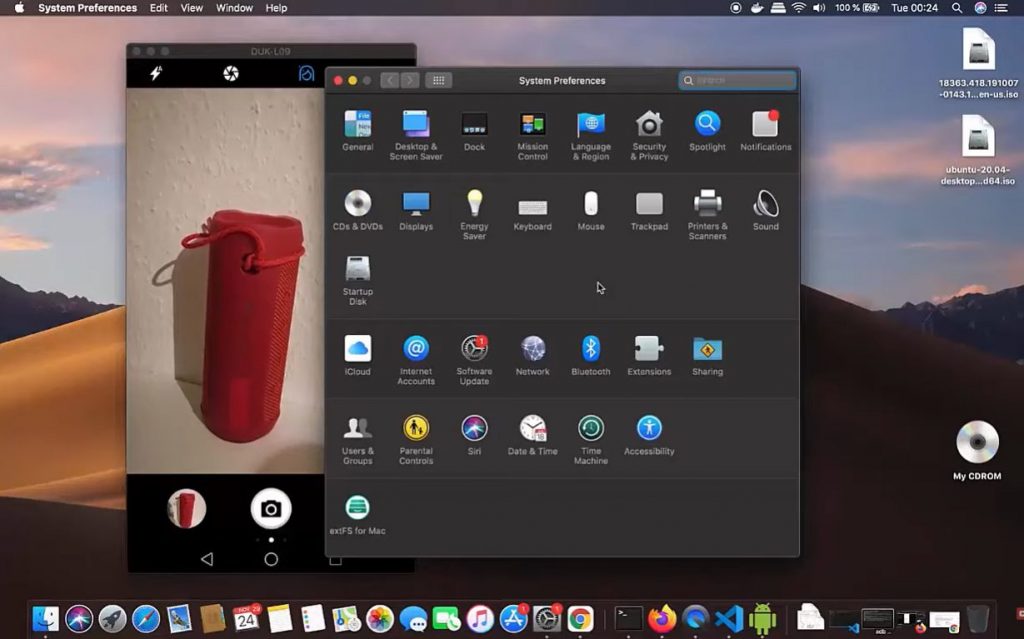
The process of connecting Bluetooth speakers to Mac is quite similar to other Bluetooth-enabled devices. The advanced Bluetooth function on MacBook and MacBook Pro makes it easy to connect speakers without any cables or physical connection.
If it is your first time syncing a Bluetooth speaker to Mac, then this walkthrough will give you more clarity by demonstrating the whole process. Here’s how a Mac can be connected to the Bluetooth speaker.
Power on the Speakers – Fully recharge the speakers, power them on, and set them to be discoverable by other devices. For the speaker to be discovered, the pairing mode should be enabled. Switching on the pairing mode is different for every speaker.
- Some speakers allow easier switching on of pairing mode simply by flipping a switch. Whereas others require multiple steps to do so by going to the menu or fiddling with different buttons. For instance, a user needs to sign in to his Amazon account to make Amazon Echo discoverable.
Turn On the Bluetooth For Mac – Once the pairing mode is enabled for speakers, it is time to switch on the Bluetooth for Mac. Hit the Apple logo available in the upper-left corner of Mac’s screen.
Tap on the System Preferences, you will see a Bluetooth logo in the third row, turn it on, and enable it if already disabled.
Go to the ‘Devices’ Option – After selecting the “Bluetooth” preference panel, the speakers you wish to connect should appear under the “Devices” list.
If the speaker does not appear in the list of Bluetooth devices, check devices to see if they are in pairing mode and discoverable.
Connect Devices – A user can connect his Bluetooth speakers by double-clicking on the device’s name. You can also connect by right-clicking on the device, a small menu appears requiring you to click on ‘connect’.
A prompt will appear asking to ‘Accept’ the connection, simply hit Accept and you are done.
Test the Connection – After both devices are connected, any sound you play should come from the speakers. Simply test audio by opening iTunes and playing any music and adjusting the volume as per your liking.
Disconnecting Bluetooth Speakers From Mac
One simple way to connect Bluetooth speakers from Mac is by turning on the Bluetooth speakers. However, if the speaker is turned back on, Mac will try to pair again.
Go back to the Bluetooth menu through System Preferences, right-click on the device, and click ‘Disconnect’.
If you want to remove the speaker from the list, click on the cross (X), a prompt will appear and click on Remove.
Common Fixes for Bluetooth Problems
- Check the battery of the device which can hinder a smooth Bluetooth connection.
- Turn Bluetooth off and turn it on again.
- The device should not be more than 30 ft away from the Mac.
- Remove any metal objects between both devices.
Wrap Up
Follow the aforementioned guidelines to connect and even if you have previously removed the speaker, it can be added again by following the same steps.