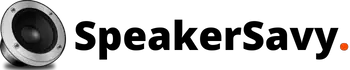Do you want loud and clear audio while playing games on PS4? Are you stuck with the audio system of PS4 and want to connect speakers with it? I will explain here how to connect speakers to PS4.
Without a doubt, the PS4 (playstation) is an excellent gaming device. If you’re a gamer, you’re going to fall in love with it. On the positive side, its lineup is incredible. The sole shortcoming of a fantastic product is the absence of a digital optical audio output. You cannot utilize an RCA/AV cable to output sound from the PS4 since it lacks audio out port.
If you are an audiophile, surely you want sound effects to be clear and loud. The good news is that hope is not entirely lost. There is something you can do to ensure that your audiophile sound is produced on speakers.
How to Use Speakers With PS4? Learn to Plug in Speakers to PS4
Well, it is not hard to connect speakers to PS4 but it requires some patience. You must have to follow some steps to get your speakers connected with it. Three methods are available for connecting speakers to PS4.
Method 1: Connect Speakers to PS4 via TV

The majority of smart TV has HDMI port in it. This TV feature an audio output connector. This is the simplest and most cost-effective method of connecting your PS4 slim audio output to speakers. By the same token, you can enjoy your gaming experience with audiophile sound turned on.
If your smart TV has an HDMI port, then your problem is sorted. The procedure is easy, as you only need to follow these steps.
- Connect your speakers to your television’s audio system.
- Take into consideration that your television must be set to the audio output default setting and not to the internal audio.
- When the PS4 is connected to the TV, the sound will sync with the external speakers.
Method 2: Connect Speakers to PS4 by Using the Game Controller
This solution is not ideal, but it is preferable to having to deal with the PS4’s default sound system. First thing to remember, this will require a 3.5-millimeter male-to-male aux audio cable. If you’re confused by the specifications, it’s just a wire with headphone connectors on both ends. To explain, these are available at any technology or automotive retailer, both online and offline. Connect the PS4 audio output to speakers using the following steps:
- Connect one end of the cable to the game controller and the other to the Audio In port on the speakers.
- Turn on your PS4 and connect your controller.
- Select Settings from the PS4 console’s settings menu.
- Near the bottom of the page, pick Devices, click X, and then select Audio Devices. It is located at the very top of the page.
- After selecting and clicking X on Audio Devices, scroll down to the bottom of the page and select and press X on Output to Headphones. If this option is greyed out and cannot be selected, check the aux cable connection to the PS4 controller and confirm it is plugged in properly.
- Select All Audio and then press X. This will redirect the PS4 audio from the TV speakers to the external speakers through the aux audio wires.
Method 3: Connect Speakers to PS4 by Using a Multi-Room Audio System

You can use optical audio output, RCA/AV cables, or HDMI audio output with this method. They are all supported. The HDMI splitter automatically divides a single HDMI input signal into two distinct HDMI output signals for two independent displays. Another key point, the HDMI connects your HDMI source to your speakers via a coaxial digital audio output and 3.5-millimeter stereo audio output wire.
Two HDMI ports are located on the audio extractor’s opposing ends. Additionally, the audio extractor features audio-out ports that accept RCA, optical, or 3.5-millimeter stereo cables. It is important to ensure that the audio output of the audio extractor matches the audio input of your speaker.
For instance, if the audio input on the speaker is RCA, obtain an audio extractor with an RCA audio output. Ensure that you purchase an audio cord as well. Without this, you will be unable to connect your speakers to the audio extractor.
While the television comes with an HDMI cable for connecting the PS4 to the television, you will need an additional one to connect the television to the audio extractor.
Follow the steps below to connect your PS4 slim audio output to speakers via an HDMI splitter and an HDMI audio extractor.
- Connect the PS4 to the audio extractor using the first cable.
- Connect one end of the second cable to the Audio Out port on the audio extractor and the other end to the HDMI connector on the television.
- Connect the audio extractor to your speakers using the audio cord. The end of the audio wire connected to the audio extractor should be plugged into the Audio Output, while the end connected to the speaker should be plugged into the Audio Input.