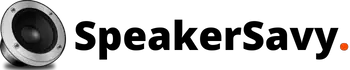Do you currently own a Bose speaker? How to link your Apple iPhone to the Bose speaker may be on your mind.
The same Bluetooth settings are included with all more recent Bose speakers. The wireless Bluetooth technology makes pairing with your iPhone and some other Bluetooth-enabled devices simple.
Here is a complete and detailed solution to your connection problem.
How to Connect Bose Speaker to iPhone?
Bose speakers are compatible with each type of smartphone. It also provides connectivity with an iPhone to listen to your favorite music from your phone.
You have no need to worry about the connection problem of your iPhone with your Bose speaker. You can pair your iPhone with your speaker using one of these three techniques:
1. Pair your Bluetooth with the speaker
First, you must pair your bose speaker with the Bluetooth device. It includes the following procedure:
Switch on the speaker
On the upper right side of your device is where you’ll find the Bose speaker’s power button. Press that button for a few seconds and wait until the speaker is turned on.
Activate the Bluetooth on the Speaker.
To initiate the Bluetooth connection option, press and hold the Bluetooth button for three seconds. The Bluetooth icon is shaped like a ‘B’ and is located on the Bluetooth button.
Now check that the pairing mode has been activated on your Bose speaker. You may verify this by keeping an eye out for a blue flashing light close to the Bluetooth button.
Activate the Bluetooth settings on your iPhone.
On your iPhone, tap the “Settings” icon. The iPhone’s home screen should have an icon for “Settings.”
Tap “General” once you’ve reached “Settings.”
Navigate to the “Bluetooth” option under “General.”
Switch on Bluetooth. The Bluetooth option turned green from gray. It will show that your phone’s Bluetooth option is turned on.
Look for Bose Speaker
The iPhone will immediately begin looking for devices that can be discovered nearly and will show the list of available devices for pairing.
Bose Speaker will appear in the search results after the iPhone has finished its search. The “Devices” column will include this name and the next time you just have to click your bose speaker from the paired devices.
Sync your iPhone with the speaker
Select the Bose speaker from the list by tapping it. After that, you will listen to a message “Connected to (your iPhone name)”.
(Most likely, you won’t be prompted to input a passkey. If you are prompted, wait a short while; after that, your iPhone’s display will automatically display the passkey.)
The blue flashing light should now turn to a solid white color, indicating that the Bose speaker has been successfully connected.
2. Use NFC (Near-Field Communication) to connect a speaker
NFC makes it simple for iPhone to connect to your speaker. You can follow the prescribed steps to pair the iPhone to your bose speaker without any hustle.
Activate the Bose speaker
Press the power button on your speaker to turn it on.
Open the NFC reader
To access the control center on your iPhone, swipe down from the top-right corner. (Swipe up from the bottom if you are using an older iPhone)
In the control center of your iPhone, click the NFC symbol.
Touch the Bose logo with your iPhone
Put your iPhone back down on the Bose logo and hold it there for a few seconds. You will be prompted to confirm the pairing via your iPhone.
And bingo! Your speaker is now paired with your iPhone!
3. Pairing using an App
- The high watt Bose Connect app can also be used to pair your speaker. You may simply access extra speaker features and change settings from your iPhone with the free Bose Connect app.
- You can look for the “Bose Connect app” in the Apple app store.
Download the app, then adhere to the directions.
Suggestions
You can restart Bluetooth on your speaker or reset Bose speaker. if you experience any pairing problems:
To deactivate all devices, tap the Bluetooth button for 10 seconds.
The speaker will switch off and the Bluetooth will go into standby mode.
Restart the pairing procedure.
Conclusion
You may stream any sound, including audio, podcasts, and recordings, from your iPhone to the Bose speaker after the Bluetooth connection is established. Calls made over the phone cannot be streamed, though. Moreover, the music from your iPhone to the speaker system is halted by incoming and outgoing phone calls. The audio that was being played over the Bose speaker continues after your call ends.
FAQs
Why is there no connection between my iPhone and my Bose speaker?
Ensure that your iOS or pads device and Bluetooth accessories are in close proximity to one another. Restart your Bluetooth device after turning it off. Make sure your Bluetooth accessory is turned on, recharged, and plugged in. Check to check if your attachment needs new batteries if it does.
How can I turn on NFC on my iPhone?
If the icon is not there on your screen and you want to make a shortcut for it: Access Settings and choose Control Center. NFC Tag Reader is on the left. Scroll to the bottom and click it.
Also you can check additional info about iPhone and more info