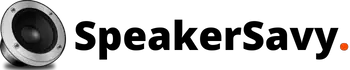Monitors are an essential component of any computer system, whether for work or entertainment. They display video output, but not all monitors come with built-in speakers. If your monitor does not have inbuilt speakers, you might need to look for other ways to get sound out of it.

Luckily, there are several methods available to get sound from a monitor without speakers. In this article, we’ll explore the different ways to achieve this, including the use of an HDMI audio extractor, external speakers, and other audio output options.
Inbuilt speakers
One way to get sound from a monitor is to use internal speakers in your monitor. The first thing to do here is to identify if your monitor has inbuilt speakers.
If you have monitor speakers, you will need to check if you have installed a sound card on your computer.
Here, we have prepared a step-by-step guide on how to enable built-in speakers on your monitor.
Many modern monitors come with inbuilt speakers, also known as integrated speakers or display speakers.
These speakers can provide a convenient way to enjoy the sound from your computer without the need for additional speakers.
Here’s how to get sound from a monitor using inbuilt speakers:
Check if your monitor has inbuilt speakers: Before proceeding, make sure that your monitor actually has internal speakers. Check the specifications of your monitor or look for speaker icons on the monitor’s casing or menu.
Connect your computer to your monitor: Connect your computer to your monitor using an HDMI, DisplayPort, or VGA cable. Ensure that the cable is properly plugged in on both ends.
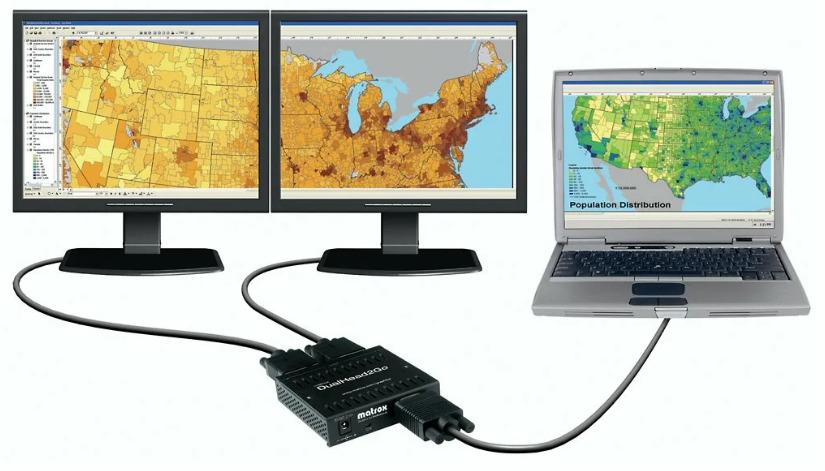
Enable the speakers: First, right-click on your PC system tray. Navigate down the list, right-click the Speakers button, and pick it up. Set the inner speakers to default on the screen menu bar.
If you have several connected sound output devices like monitor speakers, headphones, and Bluetooth speakers, it is possible that your PC can’t choose the correct speaker.
In this case, it is necessary to set the default speakers for the display. Click Setup and then press Test to test if the integrated speaker runs.
Adjust the sound settings: Once you’ve selected your monitor as the sound output device, you can adjust the sound settings to your liking.
You can adjust the volume, balance, and other sound options in the sound settings.
Test the sound: To make sure that the sound is working, play some audio or video on your computer and check if you can hear sound from your monitor’s inbuilt speakers.
By following these steps, you can easily get sound from a monitor using inbuilt speakers.
However, keep in mind that the quality of sound from inner speakers is often not as good as outside speakers, so if you’re an audiophile or require high-quality sound, you may want to invest in a separate speaker system.
The audio connection jack
If your monitor does not have speakers or if you want to use separate speakers for better sound quality, there are a few ways to get sound out of your monitor without speakers.
One option is to use an audio connection jack to connect speakers to your monitor. Many monitors have a 3.5 mm audio connector that you can use to plug in speakers or headphones.

Connect the speakers to the monitor using the audio jack, and you should be able to get sound output.
HDMI audio extractor
One of the easiest ways to get sound out of a monitor without speakers is by using an HDMI audio extractor.
An HDMI audio extractor is a device that separates the audio signal from the HDMI input signal and sends it to an audio output, allowing you to connect outside speakers or headphones.
The audio extractor has an HDMI input port and an HDMI output port, along with an audio output port.
You can connect the HDMI cable from your computer or any other HDMI-enabled device to the input port of the extractor.
Then, connect an audio cable to the audio output jack of the extractor and connect it to the audio input jack of your outside speakers.
Once you have set up the HDMI audio extractor, you can play audio on your computer, and the audio will be sent to your outside speakers.
External speakers
Another option to get sound out of a monitor without speakers is by using external speakers.
External speakers come in various forms, including wired and wireless. You can connect the speakers to your monitor using an audio cable.
Most monitors come with an audio output jack that you can use to connect the audio cable from the speakers.
On the other hand, wireless speakers use Bluetooth technology to connect to your monitor.
To use Bluetooth speakers, make sure your computer or device has Bluetooth enabled and that the speakers are within range.
Audio output jack
If your monitor has an audio output jack, you can use this to connect outside speakers or headphones.
The output jack is usually a 3.5 mm audio jack, and you can connect it to the audio input jack of your outside speakers. This method works well for laptops or other devices that have built-in audio device.
To enable audio output from your computer or device, go to the sound settings and select the audio output option.
Once you’ve done this, your computer or device will send audio to the output jack of your monitor, and you can then hear the sound through your outside speakers.
Optical audio connection port
If your monitor has an optical audio connection port, you can use this to connect outside speakers or a sound console.
An optical connection port uses a digital audio signal, which provides better sound quality than an analog audio signal.
To use this method, you’ll need an optical audio cable that connects the audio port of your monitor to the sound console’s audio port or your outside speakers’ audio input port.
Bluetooth technology
Bluetooth connection allows you to connect your monitor to a Bluetooth speaker or other Bluetooth-enabled devices.
To use this method, make sure your computer or device has Bluetooth enabled and that the Bluetooth speaker is within range.
Once you’ve connected your monitor to the Bluetooth speaker, you can play audio on your computer, and the sound will be sent to the speaker wirelessly.
If your monitor doesn’t have Bluetooth capability, you can use a USB to Bluetooth cable. Connect one end of the USB to Bluetooth cable to the monitor’s USB port and the other end to the Bluetooth device.
Then, follow the steps above to pair your devices and set the sound settings.
If you are having trouble connecting your Bluetooth device to the monitor, make sure your devices are within range and that there are no obstacles in the way that could interfere with the Bluetooth signal.
You can also try resetting the Bluetooth connection or restarting both devices.
HDMI splitter
If your monitor has multiple HDMI ports, you can use HDMI splitters to split the audio signal from one of the HDMI ports and send it to an audio output.
An HDMI splitter has an input port and multiple output ports.

You can connect the HDMI cable from your computer to the input port of the splitter, and then connect an audio cable from the audio output port of the splitter to the sound input port of your external speakers.
AV multi-port
When it comes to getting sound output from a monitor that has an AV multi-port, you have a few different options. Here’s what you need to know:
Check the manual: First, make sure to consult your monitor’s manual to see if it’s equipped with an AV multi-port, and if so, what types of audio outputs it supports.
Connect speakers: If you want to get sound from your monitor using an AV multi-port, one option is to connect speakers to the port.
To do this, you’ll need a set of speakers with an AV input, as well as an AV cable that matches the ports on both the monitor and the speakers.
Audio quality: The quality of the audio you get from your monitor using an AV multi-port will depend on a few factors, including the quality of the speakers you’re using and the quality of the audio signal being sent through the port.
It’s worth noting that some monitors may not be optimized for audio output, so you may not get the best quality of sound this way.
On-screen instructions: Some monitors with AV multi-ports may offer on-screen instructions or menus that allow you to adjust audio settings, such as volume or balance.
Check your manual or the monitor’s on-screen display to see if these options are available.
Headphones
If you want to get sound from a monitor using headphones, you will need to have a headphone jack on your monitor.
Most monitors do come with a built-in headphone jack, which allows you to plug in your portable headphones and listen to audio without disturbing others around you.
To get sound from your monitor using headphones, you will need to follow these steps:
Locate the headphone jack on your monitor: This is typically located on the side or back of the monitor.
Plug in your headphones: Insert the headphone jack into the headphone port on the monitor.
Adjust the volume: Use the volume controls on your monitor or in your computer settings to adjust the volume to a comfortable level.
Test the sound: Play some audio or video to ensure that the sound is coming through your headphones and that it sounds good.
Note that some monitors may require you to adjust the outputting audio settings in your computer’s settings to enable sound to come through the headphone jack.
If you are having trouble getting sound from your monitor using headphones, check your computer’s settings or consult the user manual for your monitor.
Connect to other devices
Another option is to use an HDMI cable to connect your monitor to a device with built-in speakers or wireless speakers.
If your monitor has an HDMI port, you can connect it to devices that have a built-in speaker, such as gaming consoles or a Blu-ray player, and the sound will be played through the monitor’s speakers.
Alternatively, you can use speakers with wireless connections that are compatible with the device you are connecting to the monitor.
If you have several connected audio devices, such as a PC, gaming consoles, and a Blu-ray player, you can use an audio extractor to get sound from a monitor.
An audio extractor is a device that separates the audio signal from an HDMI connection and allows you to connect the audio output to an external speaker or another audio device.
To set up sound from a monitor, you need to make sure that the monitor is set as the primary audio output in the playback devices settings on your computer or another audio device.
You can do this by going to the sound settings and selecting the monitor as the default output device.
This will ensure that the sound is played through the monitor’s speakers or through the outside speakers that you have connected.
In summary, there are several ways to get sound from a monitor without speakers, including using an audio connection jack, HDMI cable, wireless speakers, or an audio extractor.
To ensure that the sound is played through the correct output devices, make sure to set the monitor as the primary audio output in the playback devices settings.
Conclusion
In conclusion, there are several ways to get sound out of a monitor without speakers. These include using built-in speakers, an audio connection jack, an HDMI audio extractor, outside speakers, an optical connection port, and Bluetooth.
Each method has advantages and disadvantages, depending on the specific use case, such as audio quality, cost, and ease of setup.
By following the step-by-step guide, you can easily get sound from a monitor using any of these methods. With these options, you no longer have to worry about not having built-in speakers on your monitor. You can enjoy the sound output from your computer or any other HDMI-enabled device.
Read also: A clear guide on how to make all speakers work on surround sound
Frequently asked questions
Do monitors have audio out?
Some monitors do have audio out capabilities, but it depends on the specific make and model of the monitor. Monitors that have built-in speakers will typically have an audio out port to connect outside speakers or headphones.However, some monitors may not have any audio capabilities at all, so it is important to check the specifications of your monitor to see if it has audio out.
How do I play sound through an external monitor?
If your external monitor has an audio out capabilities, you can play sound through it by connecting your computer or device to the monitor using an HDMI, DisplayPort, or USB-C cable.Once the monitor is connected, you can select it as the sound output device in your computer’s sound settings. If your monitor does not have audio out, you can still play sound through outside speakers or headphones by connecting them directly to your computer or device.